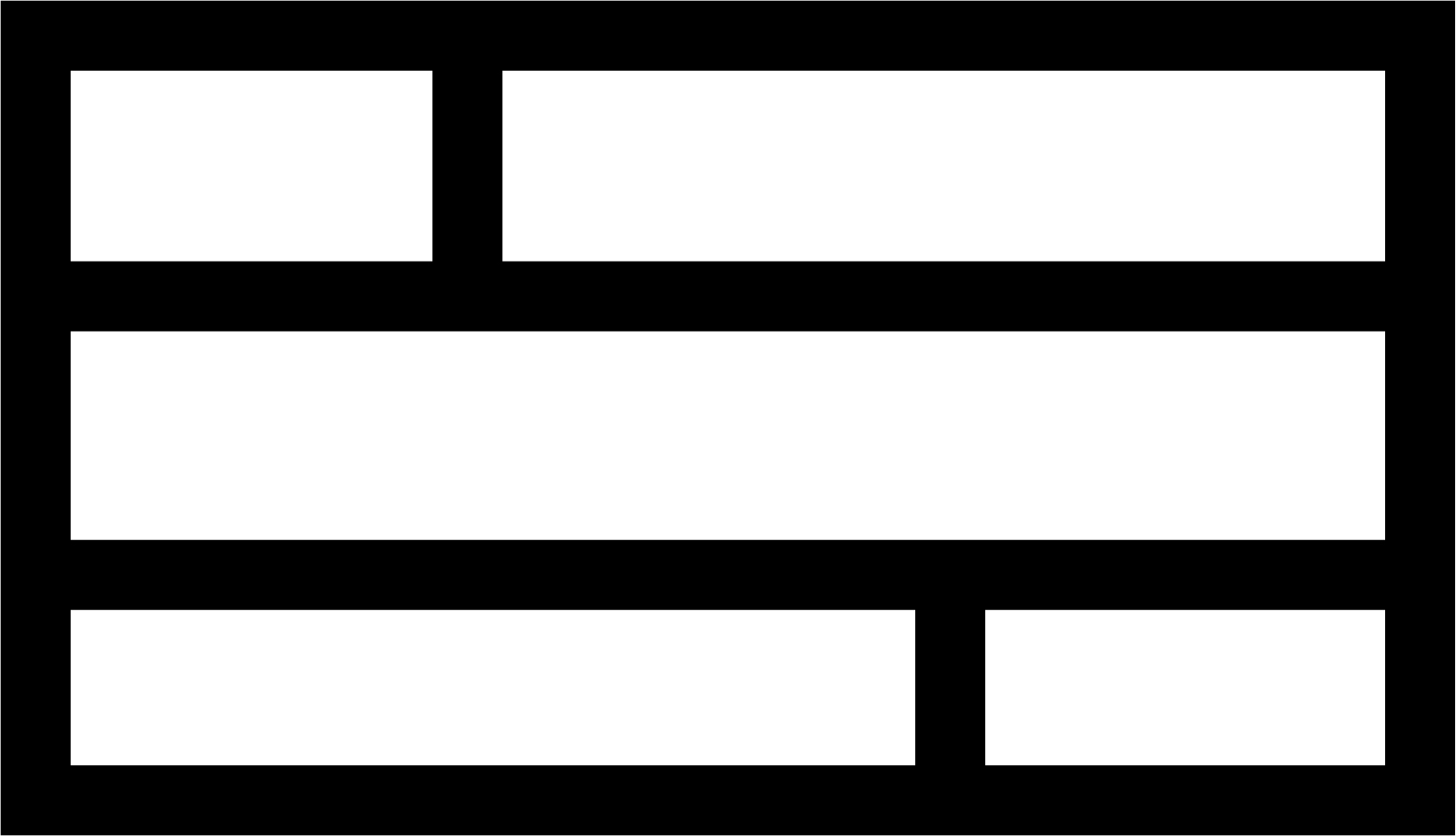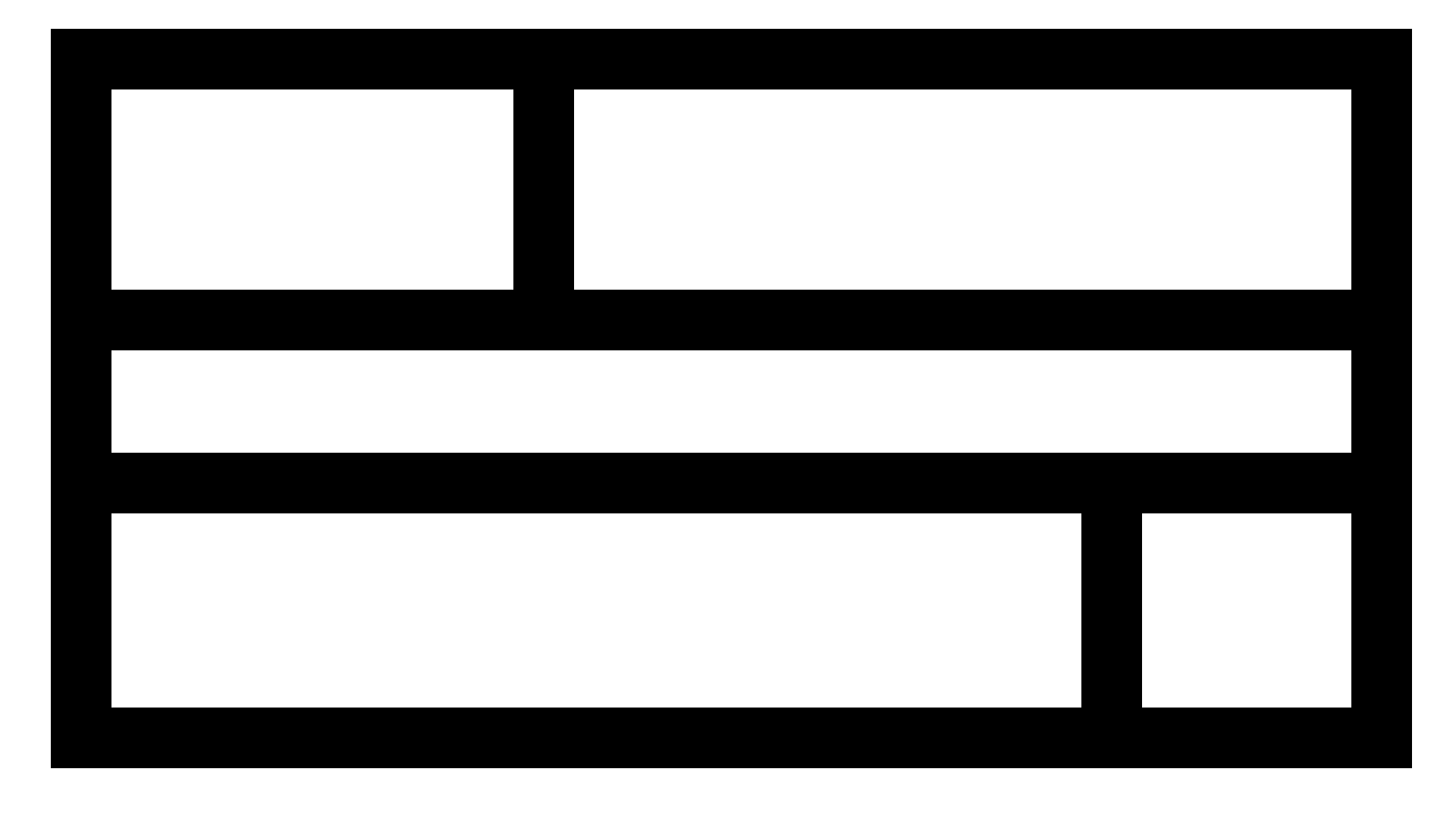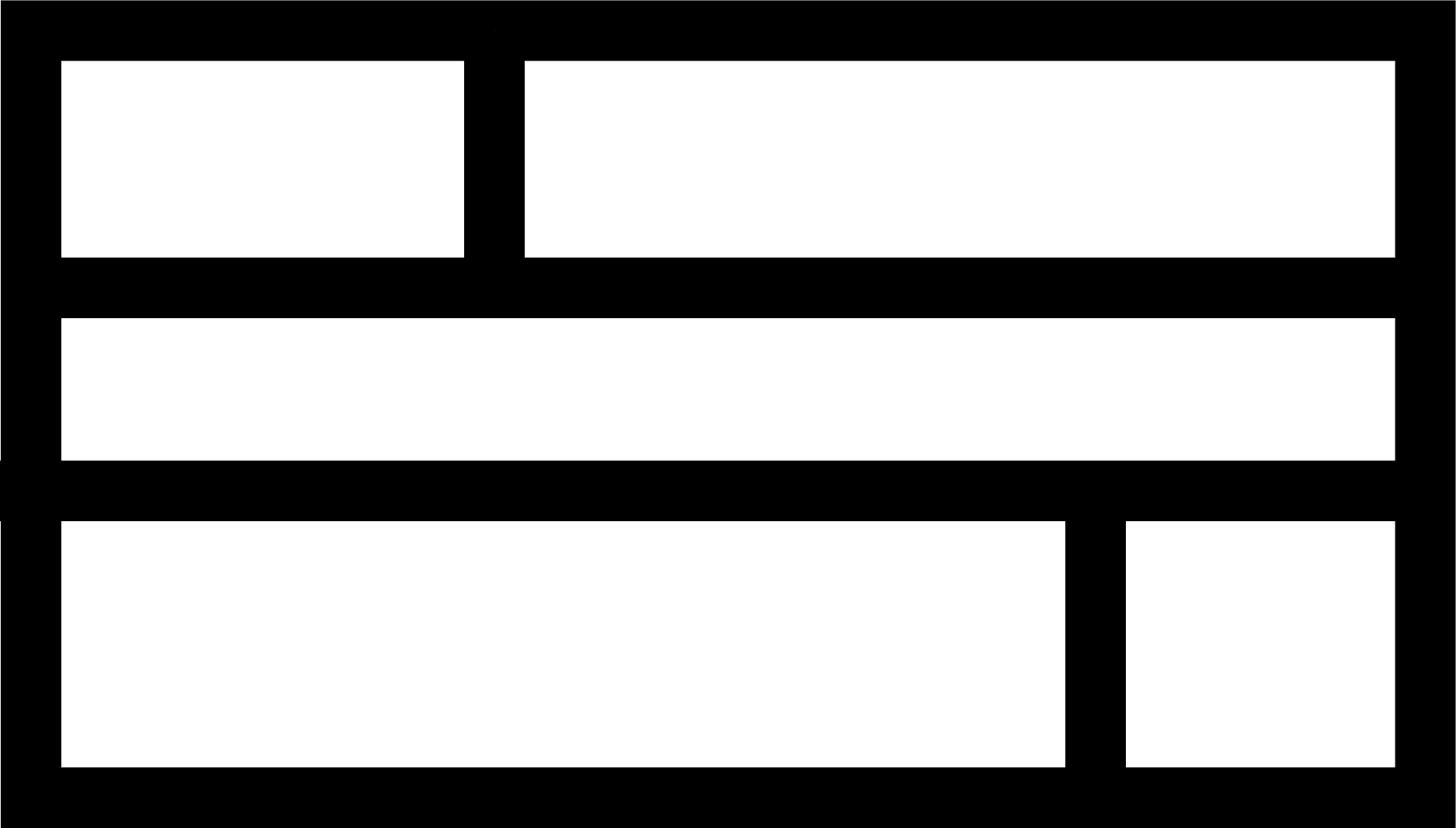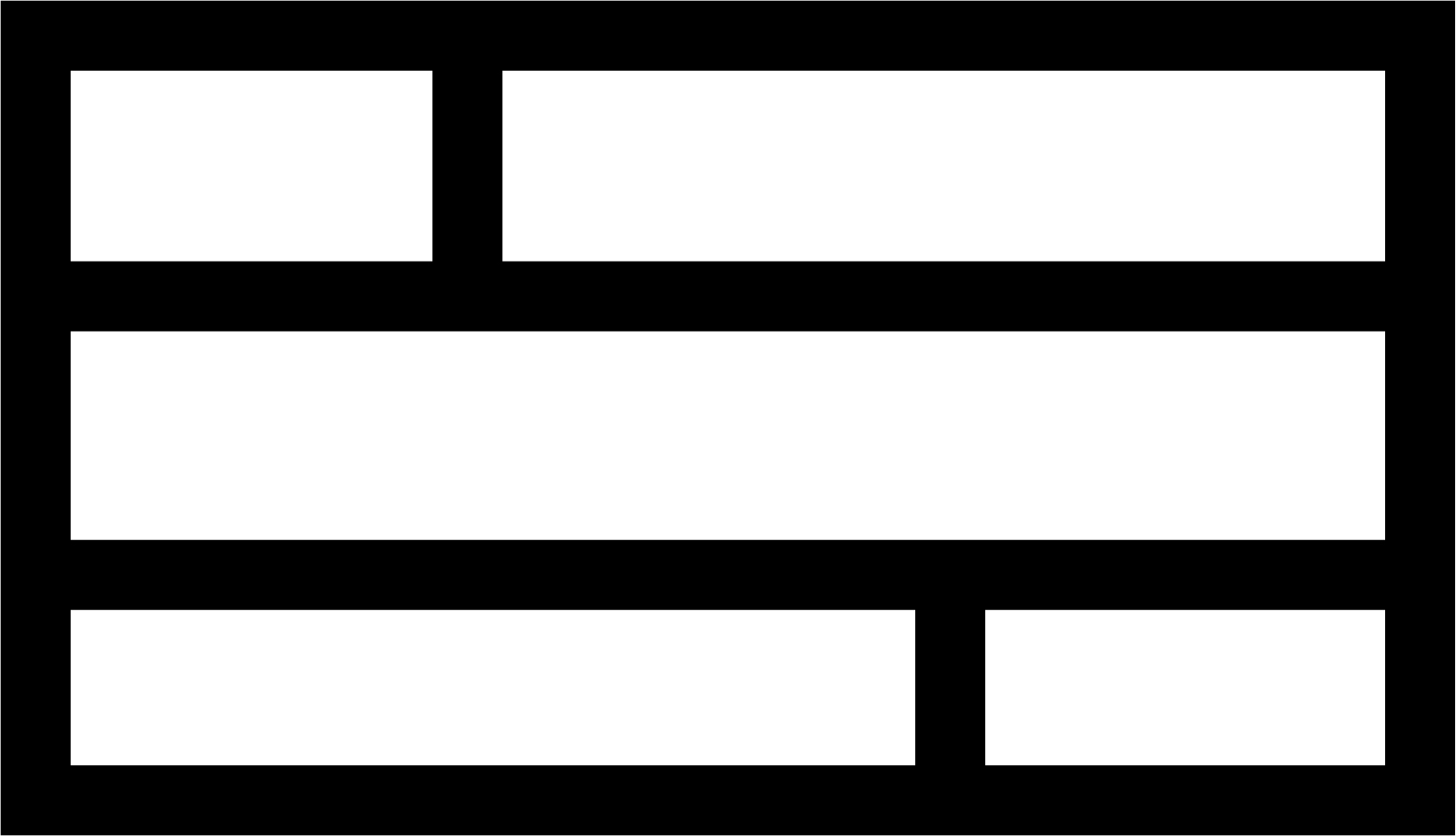- Open Illustrator
- Press file->new or ctrl+n
- Go to the for web tab
- Create a new 1920x1080 doccument
- Save doccument
- Ensure the current color selection is white wiith black border
- Select the rectangle tool
- Create a box that is a little smaller than the canvas
- Set the stroke size of the box under the properties->appearance tab to 80 pt
- With the 80pt line to give you an idea of size, resize the box so that its roughly 60pt away from all sides of the canvas
- Select the line tool
- While holding down shift, click and drag from the left side of the box to the right side of the box to make a line that bisects the box
- This line should be 80pt stroke as well
- Repeat the above steps to make a second line
- Using the sekection tool, move the lines up and down to get it so that both lines are on the edge of the middle third of the box
- The top edge of the top line should be right on the where the box would be divided into the top and middle thirds
- The bottom edge of the bottom line should be right on where the box would be divided into the bottom and middle thirds
- You should now have a box with two horizontal lines in it
- Select the line tool again
- Again holding down shift, create a line from the top of the box to the top line
- Position that line a third of the way over from the left side of the box
- Create one final line from the bottom of the box to the bottom line
- Position this line on the right side so that it makes a square with the edges of the box and the bottom line
To double check things
- All lines on the page should be 80pt stroke
- All lines on the page should be black
- You should have ended with a box divided into 5 uneven sections
- The top and bottom spaces in the box should be the same height, both bigger than the middle space
--------------------------------------
Original
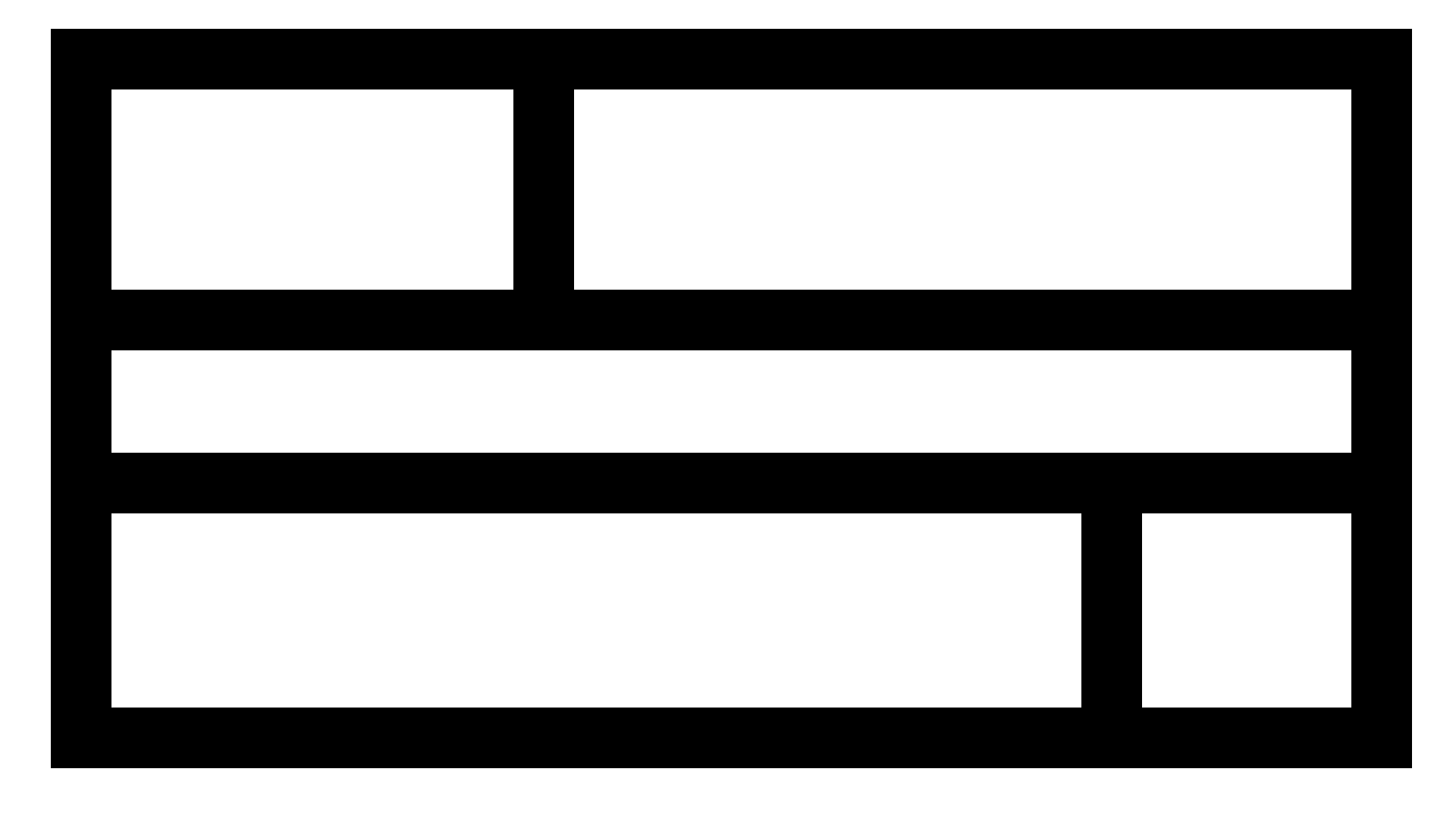
--------------------------------------
Matt
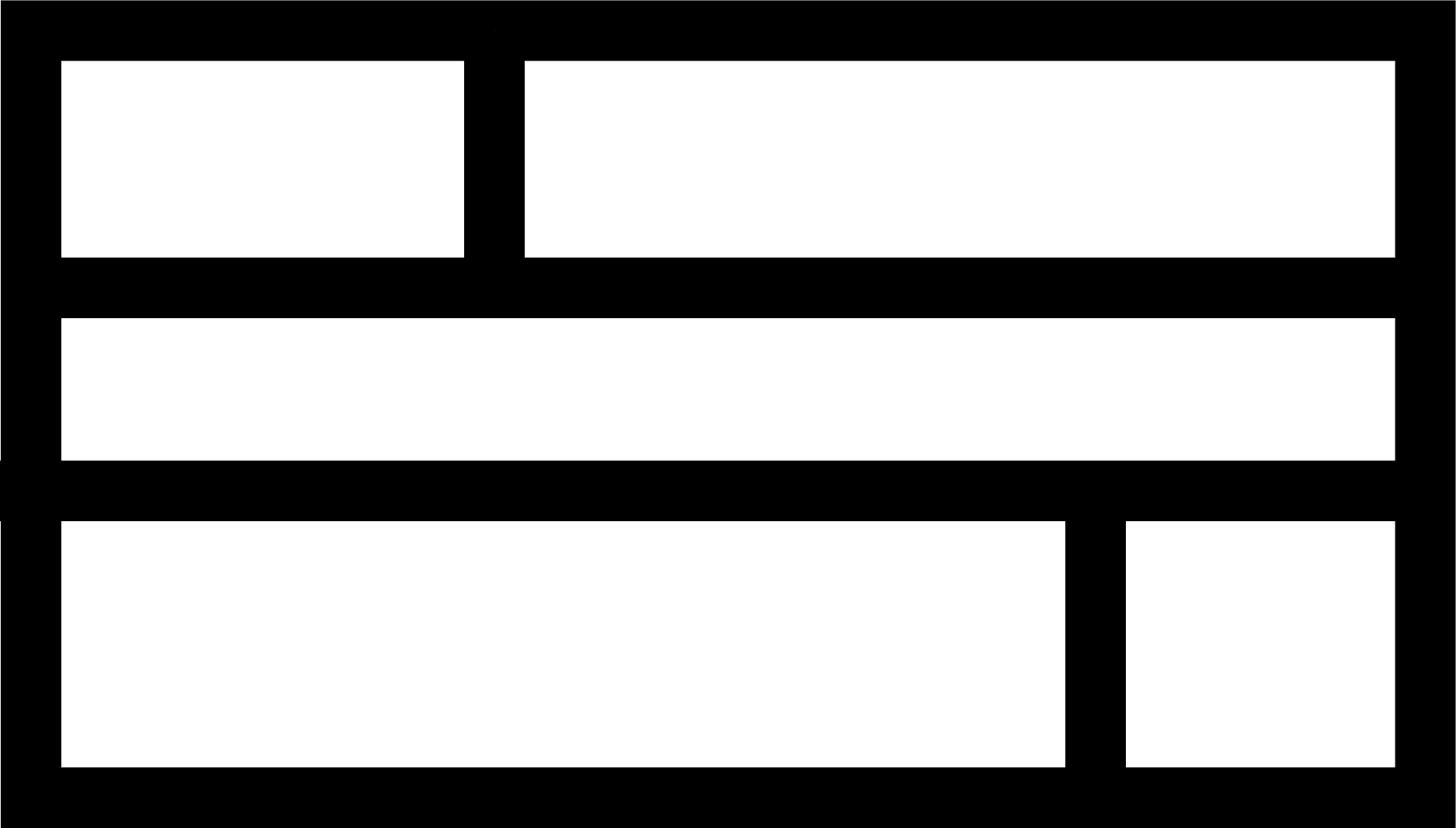
--------------------------------------
Andrew